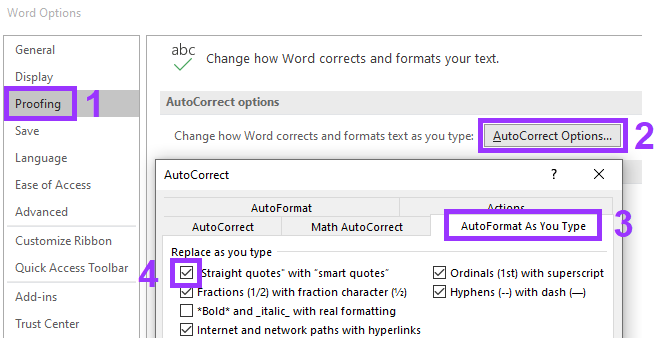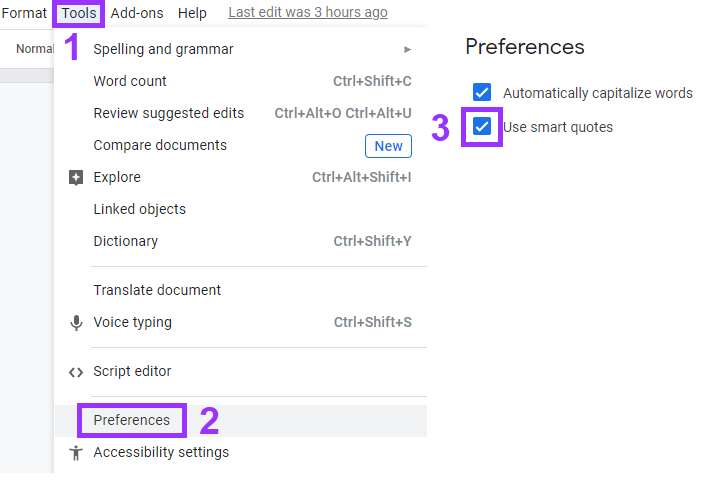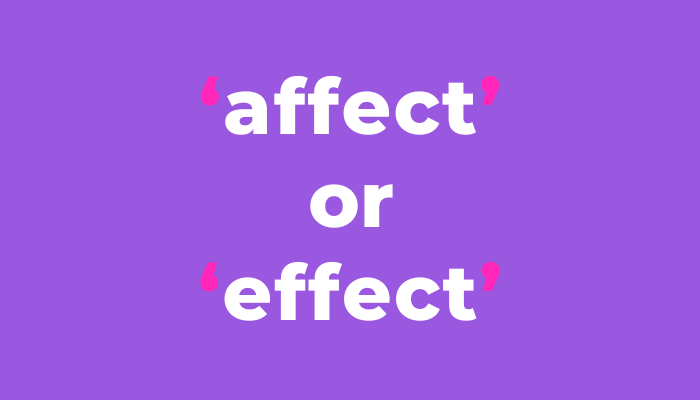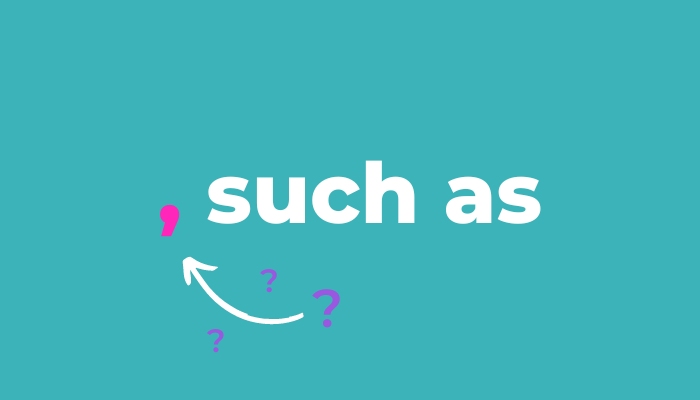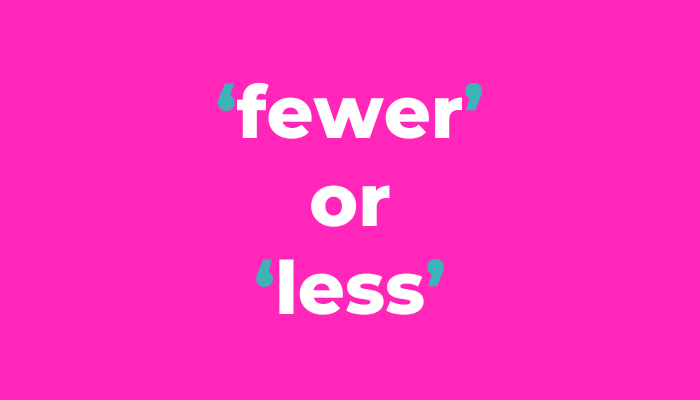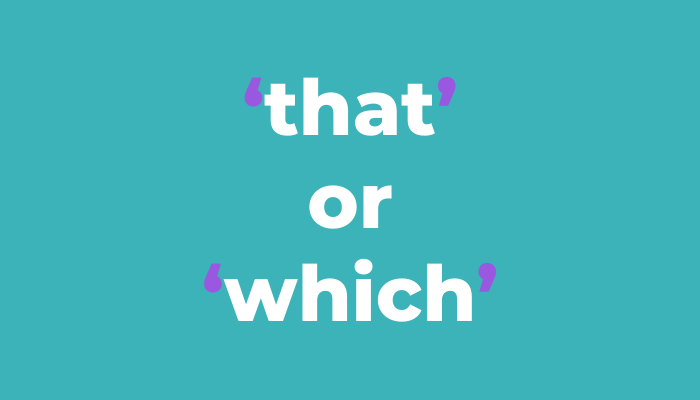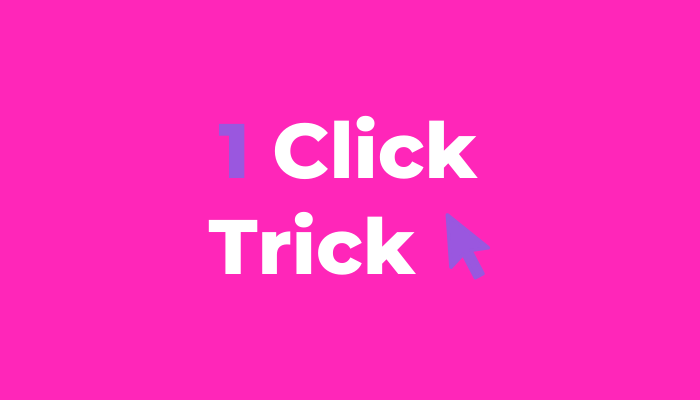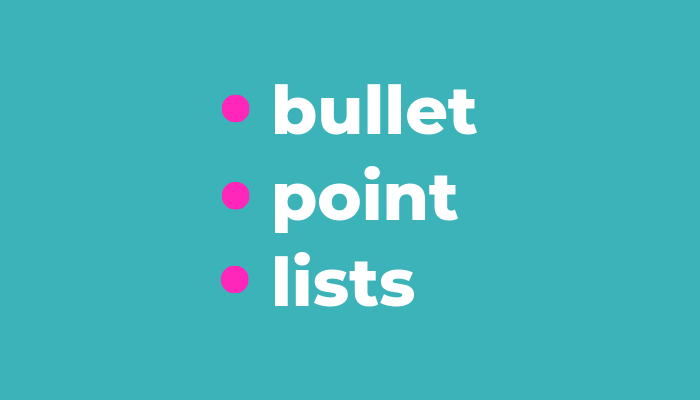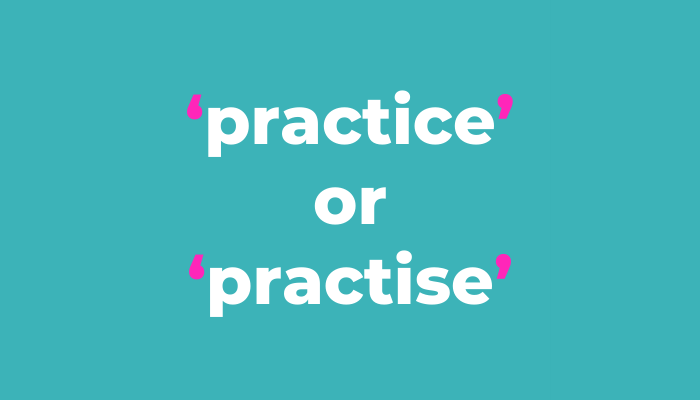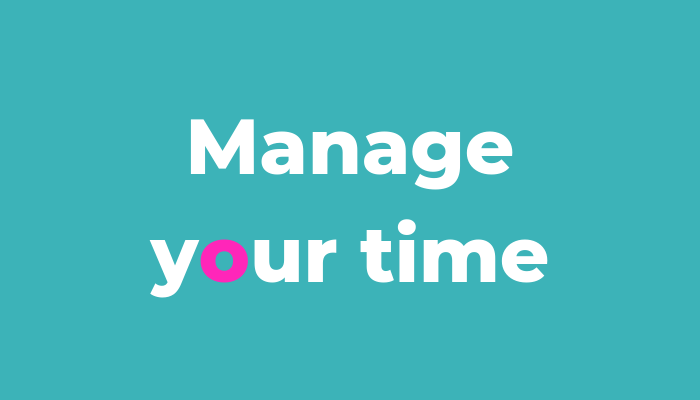How to use smart quotes
Inverted commas. Quotation marks. Speech marks. They’re all the same punctuation mark. And like all good dessert toppings, they come in single and double. The closing half of the singles double up as the apostrophe too.
I’m calling all of these diddy punctuation marks 'quote marks' from now on to keep things simple.
If you’ve ever zoomed in on your text, squinted at the screen or wiped the smears from your specs (what do I do for them to be so filthy?!) then you might've seen they come in two styles too: curly and straight.
Have a squizz at what I've written so far and you’ll see that I’ve used both styles.
The true type
Traditional printing uses curly quotes. They make text that easier to read, the same way that a serif font does.
When the typewriter was designed, the curly shape took up too much space. Instead they made the quote marks straight to fit in two more symbols. They saved more space by using a 1 for ! and capital O for zero too. (If there was the potential for the zero O to cause confusion with the actual letter, they’d type a slash through it.)
What are smart quotes?
Curly quotes = “smart” quotes
Word, PowerPoint, G Docs and G Slides all have a smart quote function. When you type a quote mark, the word processing software automatically changes them from straight to curly. We don’t see it happen.
They’re smart because they automatically detect which way the curl should go depending on where in the text you need the quote, such as after a space (opening quote) or after a letter (closing quote).
If our quote marks are automatically converted to curly ones, how come there are still straight ones then? Keep reading.
What are straight quotes?
Straight quotes = "dumb" quotes
Straight quotes are used for computer programming. They’re needed for specific commands and used in strings of code where a curly quote would cause a syntax error. If you add text to your website using HTML or markdown, it types a straight quote.
If you check your emails, you’ll see that they use straight quotes as the default too. It’s because sometimes the smart process used to automatically convert the quote from straight to curly can cause browser issues.
This is why we sometimes see a box symbol 🫠 where a quote mark should be. A bit like how some emojis don’t always show in emails either.
Excel and G Sheets use straight quotes because they’re used in formulas.
Canva uses straight quotes in the text too. To quote the elder Minogue sister, “Je ne sais pas pourquoi”.
What about prime marks?
Prime marks = measurement units ′ & ″
They’re the straight slanted marks that represent units of measurement, like the feet and inches in 5′4″. We’re not covering these, but you do need to keep in mind any changes you make to a piece of content in case it includes prime marks.
Auto options
Your smart quote function is normally turned on by default. Here’s where to look to double check.
Word & PowerPoint: File > Options > Proofing > AutoCorrect Options > AutoFormat > Replace straight quotes with smart quotes
G Docs & G Slides: Tools > Preferences > Use smart quotes
How quote marks get muddled
If you type in Word or G Docs, your quotes will be switched to smart curly ones. But if you then copy a few lines from an email, paste in a paragraph from a website or shift some over from Excel then you’ll likely pull across straight quotes.
It works both ways too. If you type directly in Excel or G Sheets you get straight quotes. If you paste text in from somewhere that uses smart quotes, it pastes the curly style across.
They’re not automatically converted when they’re pasted in, so they slip through. When it comes to your marketing campaigns, these tiny inconsistencies can stand out.
How muddled looks messy
Online
When you’re adding copy to a website, standard text boxes use smart quotes. They automatically convert to face the right opening/closing way. Fab.
If you’re using markdown or code blocks? They default to straight because any code that’s included in them needs to be in straight quotes to work.
Your headings and quote blocks are where these punctuation marks pop. So if you’ve pasted copy from different sources or used code blocks, then the wrong ones can easily slide in.
A testimonial is not the place to look sloppy. And in the one below (no shame here), the opening double quote mark looks clunky and off. There’s no smooth, aesthetically pleasing curve that we know denotes a quote is going to follow.
Spreadsheets
As these use straight quotes as default, it’s worth keeping them in mind if you write batch copy for the web – think product or meta descriptions.
Product descriptions will likely be posted on their own page rather than mixed in with other text. And meta descriptions are only shown when they’re pulled through for search engines. It doesn’t matter that these aren’t curly if they’re separate to the rest of the web copy.
If the majority of the text has been created in a spreadsheet, the majority will be straight. So go with that. You just want to keep them consistent.
But I’ve worked on PDF copy that’s been pulled through from beastly sized spreadsheets too. This leads us to…
Design & print
I proofread plenty of PDFs and each one has featured both styles by accident. They’ve slunk past the copywriters and the designers and the account managers overseeing the content. Easy done.
But they are a distraction. Especially when they’re laid out in a big and bold and hunky and bright font.
Most of the reports, whitepapers and B2B ebooks I work on feature prominent testimonials and pull quotes that are sandwiched between two chunky quote marks.
There’s also ABM copy that’s sent to designers in a spreadsheet. It allows a number of clients to be written for in one file, with some cells featuring content that’s copied across the same for all clients and others tailored to individual ones. They’ll likely have a mix of the two quote styles because text may have been written in Word or G Docs, moved to the spreadsheet and further edits made there that adds in the straight quotes.
Straight to it
Now you know these straight quotes are lurking in your copy, here’s how to fix them.
Curly quotes in Word
When you’re working in Word, you can quickly change them all to smart quotes in one go.
Use CTRL+H to bring up the Find & Replace box. Type either a straight double/single quote mark into both the Find and Replace boxes using your keyboard. Yep, the same symbol in both boxes.
It seems as though it won’t work, but if you click Replace All it’ll convert all straight quotes to curly ones that face the correct way! You don’t need to type a curly quote in the box.
Curly quotes in G Drive, PowerPoint & Excel
When it comes to G Docs, G Slides, G Sheets, PowerPoint & Excel, the internet tells me that the technique used in Word works for these too. But it doesn’t work for me. From my experience and a spiral into the world of their online support pages, it either doesn’t register which way the curly ones face or it says its replaced them but it hasn’t.
With these, it’s best to search out the symbol you don’t want and manually copy and paste.
Curly quotes in web copy
If you’re working on copy that’s already online, open the page you want to edit and CTRL+H the webpage. Then manually change each one by pasting in the quote you need.
You can paste a curly quote into a markdown or code block. Just don’t use them in any programming strings.
Quick change
If you specifically need to use a straight quote, you can stop them changing as you type too. After you type your quote mark, immediately use CTRL+Z or hit undo. It’ll change the curly back to a straight.
This works in Word, G Docs, PowerPoint and G Slides!
Curly quote shortcut keys
You can use keyboard shortcuts to insert curly quotes in your copy. I’ve popped them in the chart below.
You need a numerical keypad for these shortcuts with number lock switched on. I don’t have a numerical keypad on my keyboard, only the numbers above the letters. So I can’t tell you if these shortcuts work. I’m holding out hope that it’s telling me the truth this time.
Do smart and straight quotes matter?
Smart curly quotes will be the default in the copy you create in most formats, spreadsheets being the exception. It’s likely then there’ll only be a few straight ones lingering in your copy.
So is it worth changing your quotes from straight to curly? I’d say so. You want your readers to have a smooth reading experience without faffy little distractions. You want to be sure you don’t give your clients reasons to question your attention to detail – you don’t know what else they’ll start questioning.
But I don’t know your workload, deadlines or clients – it’s your call. It’s more important that you’re consistent, especially in headings, testimonials and pull quotes. The biggest distraction is when a style changes. Pick a style and stick to it.
And if you want to be sure other elements of your copy are being used correctly too, take a look at how to use a colon/semi colon and how to punctuate bullet points.